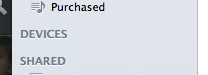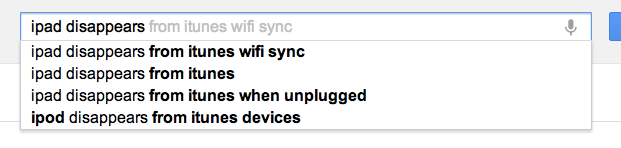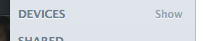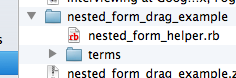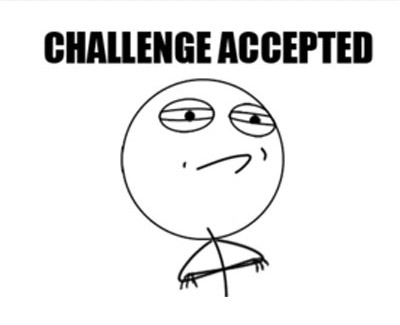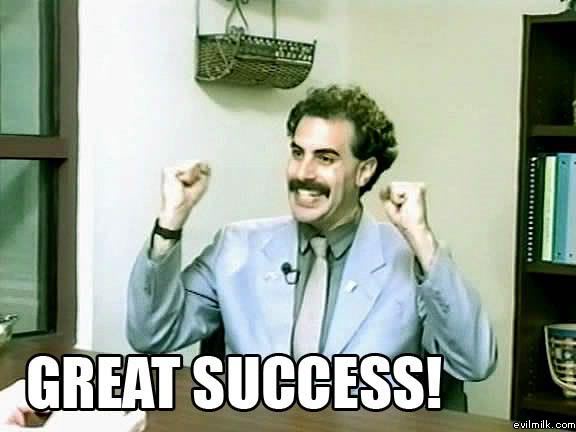Many years ago I took a job as a Database Administrator for a genetics company. On my first day I was given the option of a Linux or Windows box. The entire IT department was running Linux, so I naturally picked that. This was my first exposure to Linux as a day-to-day development environment – prior I’d only used it on the servers, ssh’ing in from my Windows XP machine.
It was nice, especially in a company that was full of Linux developers. My home directory was magically NFS mounted, all of our software “just worked” when I’d log in to another machine, and we could get pretty cheap computers that performed exceptionally well! All the software I had on the server I had locally (vim, psql, etc.) and it was very seamless and awesome.
When it worked, it was just magical. When it didn’t, which was rare, it wasn’t too difficult to work around whatever was going on. I learned the value of a really well-run IT department that had the budget to “do it right” instead of the typical “do it right now”.
The problem was all that infrastructure was pretty expensive to maintain. We had
SAN guys who kept the home directories performant. I’d see company-wide emails go out
“Please keep your home directories under xxGB!” as folks were publicly shamed
for using “too much” shared storage. At the time, automatic updates wasn’t a
“thing” so the IT folks would come by periodically and physically swap out
machines that had the latest apt-get update run. Woe be the developer that
installed anything outside of their home directory!
Anyway, after that I was hooked. Sure, Windows had some sort of “roaming profile” business but it really didn’t work as well as the Linux NFS solution. I made the decision that I was never using Windows again.
Fast forward a bit, and I found myself at an all Mac shop running OS X. I found OS X to be an amazing blend of a better GUI than Windows with the power of Linux (it’s BSD underneath). Wow! Finally, a decent GUI (GNOME was terrible at the time) but with all of my usual GNU/Linux tools! Huzzah! All was well in the land of OS X.
Except for one thing: the .dmg.
Mac Package Deployment
OS X has this peculiar method of deploying software. Instead of an “Installer” like Windows, that litters your environment with configuration, registry, and userland data files, OS X (typically) distributes software without installers as stand-alone .app directories bundled in mountable disks. This is quite an interesting and elegant solution, I think. Except it’s implemented in the worst possible way.
Download most OS X software and you end up with a .dmg file sitting in your downloads. Double-click it and you’re presented with the following:
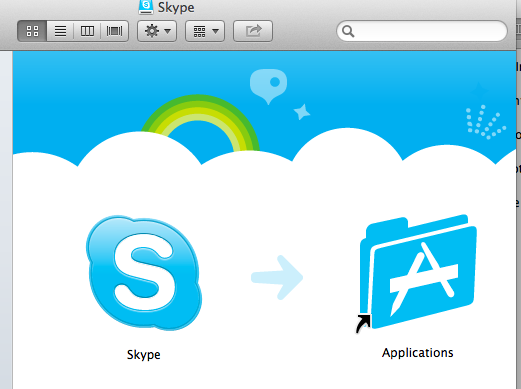
What am I supposed to do here? There’s no discovery. What if I double click the icon? Oh, it opens the program. That’s how I run it, right? But what about the “Applications” folder there. What am I supposed to do with that? Turns out you’re supposed to DRAG the Skype icon to the Applications folder, thus “Installing” it to your machine.
It’s gotten so bad that some apps, like the most-excellent Cloak, give you instructions:
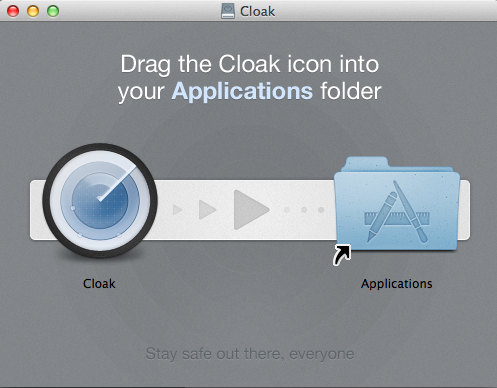
Provided I follow those instructions, I’ve now installed it to my Applications folder, I guess. Now I want to get rid of the installer, so I delete it and empty the trash:
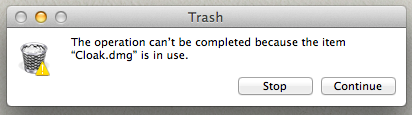
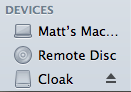
But, cloak isn’t running? What do I need to do now? Turns out you need to “eject” the dmg. What you’re doing, under the covers, is actually unmounting the virtual disk that OS X helpfully mounted for you when you double-clicked the .dmg.
Only then can you empty your trash.
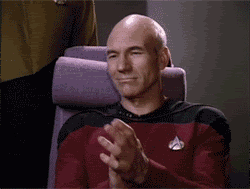
This makes no sense for the average user.
I guess eventually you can figure that out and memorize these steps except for one thing: OS X, as of Mountain Lion, hides the “Applications” folder. If you install a fresh copy of Mountain Lion you rarely see the “Applications” folder. It’s not on the dock, like “Documents” and “Downloads” are. Why not?
OS X App Store
With Mountain Lion, Apple has introduced the concept of the App Store as the way to install apps to your computer. If your app is downloaded outside of the app store, you’re presented with a scary dialog that doesn’t (easily) let you install the app.
Apple is trying to push OS X developers to distribute through the app store; the .dmg is not long for this world. I doubt we’ll see any design improvements to the .dmg process in further OS X releases. Developers should consider the App Store and, if it fits your business model, target the store first. If you must deliver software via the .dmg, please make it as easy-to-use as possible, like Cloak.